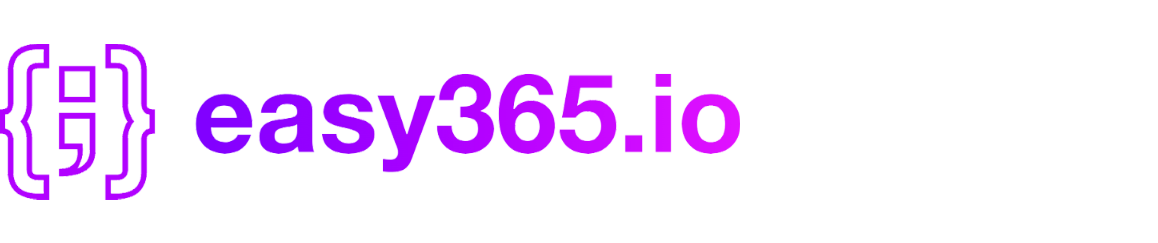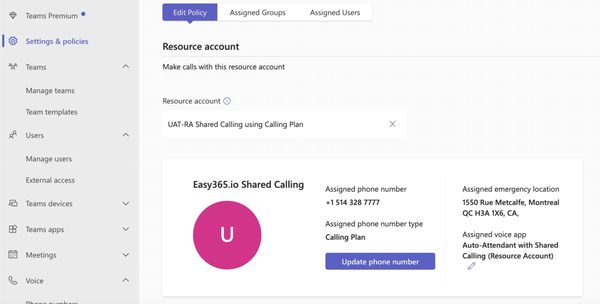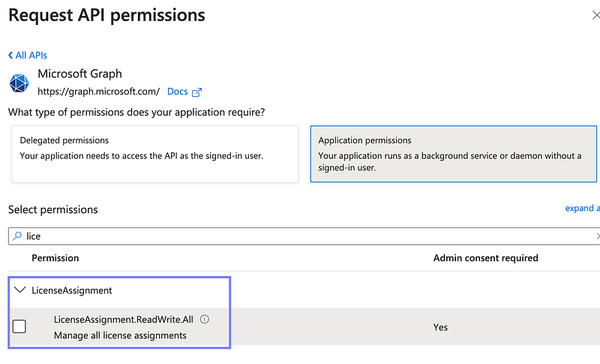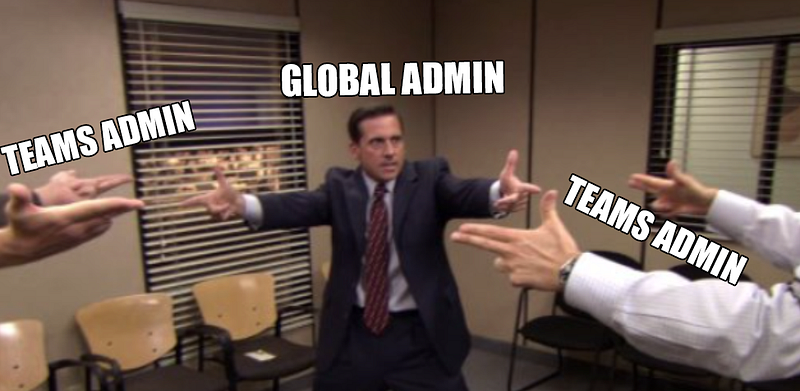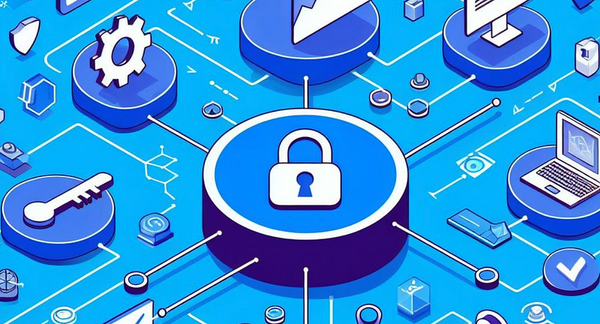How to Automatically License Resource Accounts in Microsoft Teams
As a Microsoft Teams Admin, you may face challenges creating new call queues or auto attendants if you don't have the appropriate roles to…

As a Microsoft Teams Admin, you may face challenges creating new call queues or auto attendants if you don't have the appropriate roles to assign licenses to your newly created resource accounts.
Here are some steps that Entra ID admins can follow to make sure that Resource Accounts are automatically licensed with the Microsoft Teams Phone Resource Account License. This will eliminate the need for Teams Admins to have elevated permissions in Entra ID or ask an Entra ID Admin to complete the task.
This recipe works because when you create a Resource Account in the Teams Admin Center, the account will automatically appear in Entra ID with sign-in disabled and the department set to "Microsoft Communication Application Instance".
Anyone with a Microsoft Entra ID P1 License can setup a Security Group with Dynamic Membership Rule and Group Based Licensing to automatically license Resource accounts with the Microsoft Teams Phone Resource Account License.
Step 1 — Create a Group with Dynamic Membership Rules
Ask that your Entra ID admin create a new Group with the Membership Type set to Dynamic User
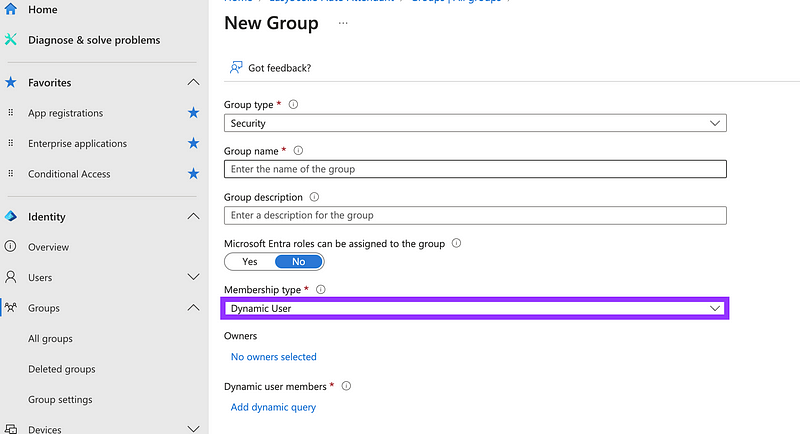
Setup the Dynamic Membership Rule (user.department -eq “Microsoft Communication Application Instance”)
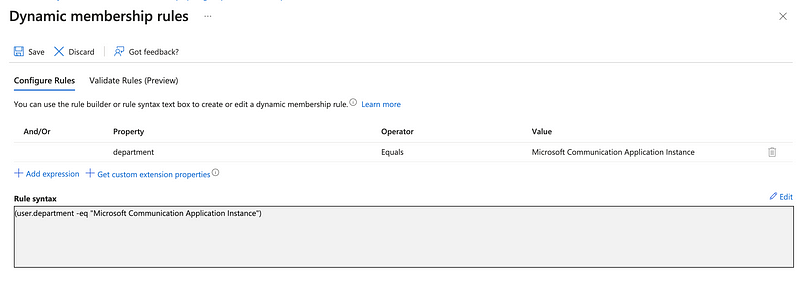
catch any account with department set to “Microsoft Communication Application Instance”Your group is now saved and set up to automatically assign any Teams Resource Account as members.
Step 2 — Setup Group-Based License Assignment
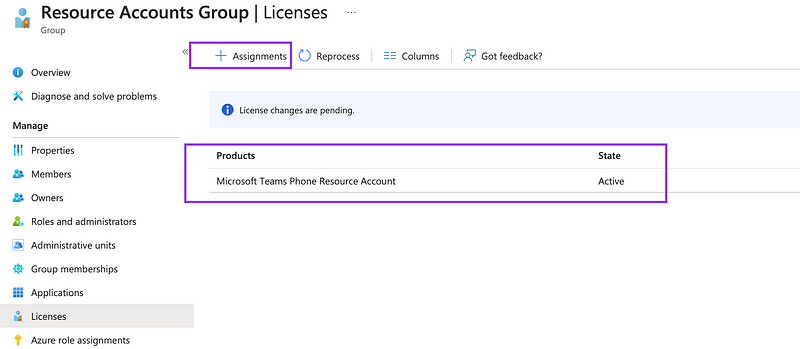
Under the Licenses Tab, add a License Assignment and choose the Product “Microsoft Teams Phone Resource Account”
Your group will now automatically Assign the Microsoft Teams Phone Resource Account License to its members.
Step 3 — Test Your Dynamic License Assignment to Teams Resource Accounts
You are now ready to witness the magic! As a Teams Admin, you can create Resource Accounts in the Teams Admin Center (TAC).
In the Teams Admin Center under Voice > Resource accounts
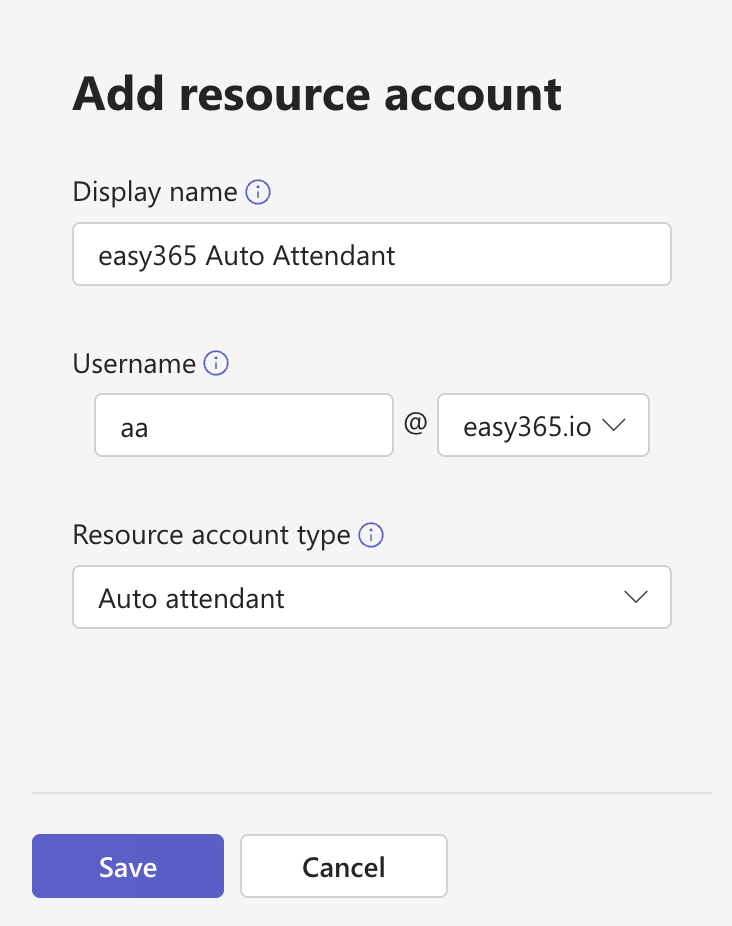
Once created, the necessary license will be automatically assigned to the account within a few minutes. Entra ID will notice the new account, dynamically make it a member of our new group and assign the necessary license.
Most importantly, Teams Admins don’t need elevated Entra Roles to assign licenses. Enjoy the seamless experience!