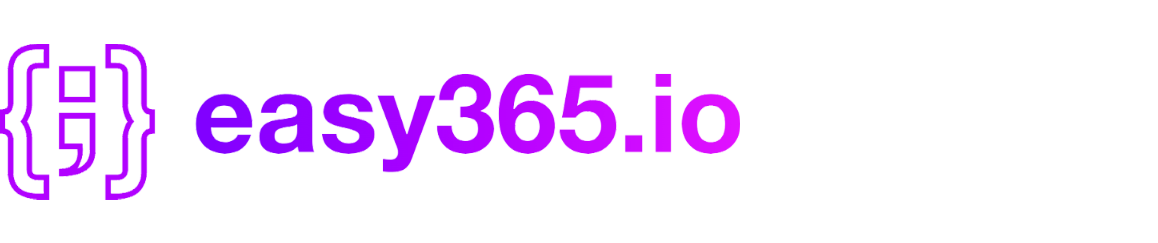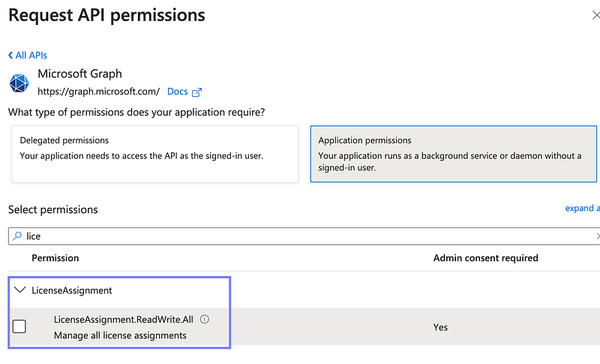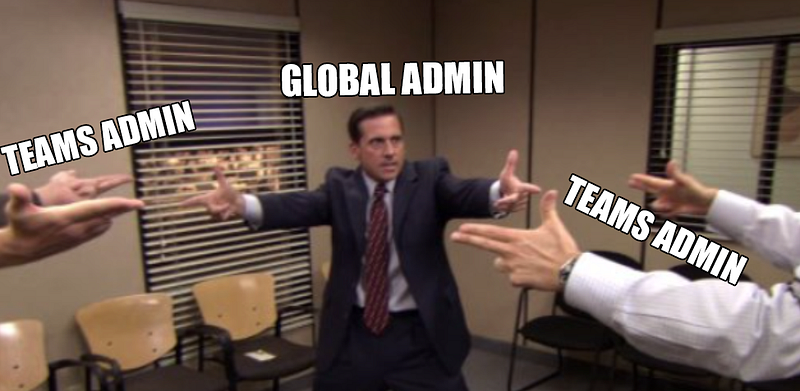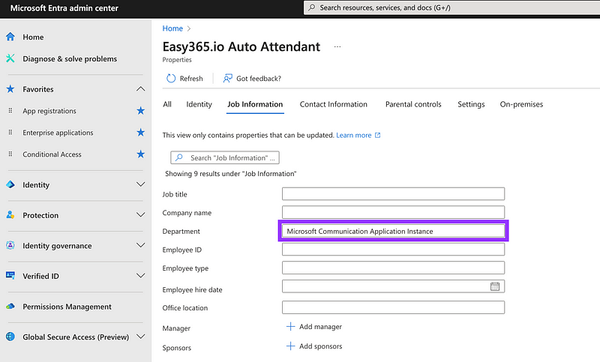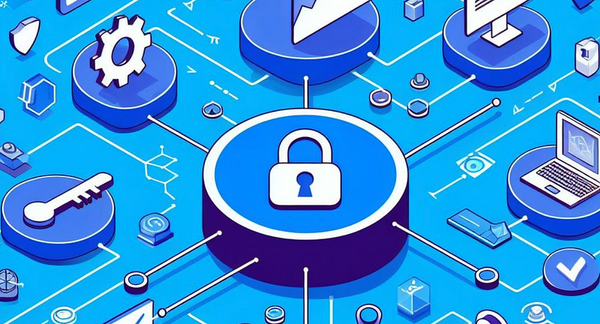Microsoft Teams Shared Calling — Everything You Need To Know (2025 Edition)
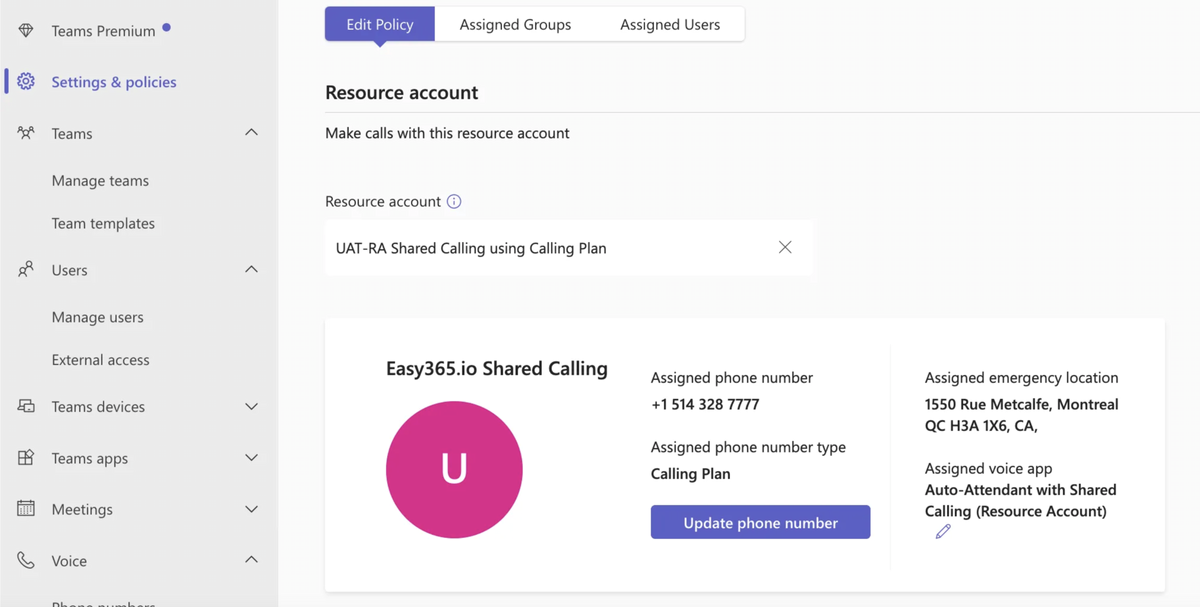
One of the big announcements at Microsoft Inspire 2023 was the unveiling of Shared Calling for Microsoft Teams. Since then, Shared Calling has garnered significant interest, especially among organizations observing a decline in PSTN usage, because it presents a significant cost-saving opportunity by having users share the cost of a line and calling plan.
This article offers an overview of Microsoft Teams Shared Calling for Microsoft Teams Administrators and UC Architects and highlights some new features and improvements you may not know about!
What is Shared Calling in Microsoft Teams?
Shared calling allows organizations to save costs on their PSTN connectivity to Microsoft Teams by setting users to share a single phone number (PSTN) and calling plan. Up to 10,000 users can share the same number and plan.
Does Shared Calling work with Direct Routing and Operator Connect?
Yes, shared calling can be configured in Microsoft Teams using Microsoft Calling Plans, Operator Connect, or Direct Routing.
Shared Calling with Operator Connect
⚠️ Watch out! - Not all Operator Connect Providers support Shared Calling. Empowering.Cloud has a helfpul report and as of (March 2025) only 11 Operator Connect Providers are known to support shared calling:
- Colt Technology Services
- G12 / Momentum
- LoopUp
- NFON AG
- NuWave
- NWN Carousel
- Pure IP
- SCB GLOBAL LTD
- SWITCH Connect
- Verizon Business
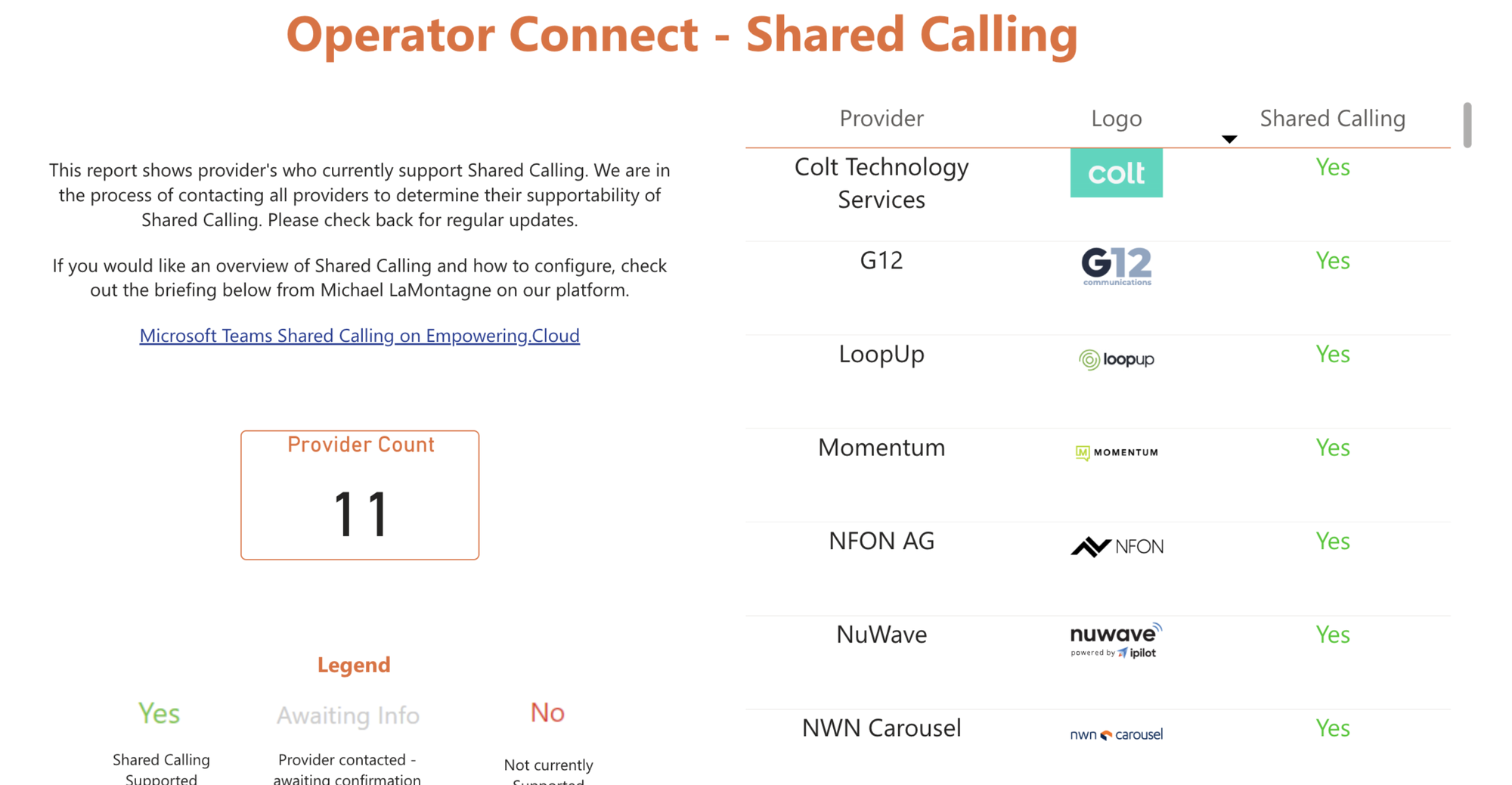
Shared Calling with Microsoft Calling Plans
A pay-as-you-go plan is required for Microsoft Calling Plans and must be assigned to the resource account tied to the shared main number.
What are the license requirements for Shared Calling?
User License Requirements for Shared Calling
Teams Users who need to share a phone number only need a Teams Phone License and do not require a Calling Plan.
Resource Account Requirements for Shared Calling
A Resource Account tied to the shared number must be licensed with the Teams Phone Resource Account. To use a Microsoft Calling Plan Number, the additional pay-as-you-go plan and Communication Credits must also be assigned to the Resource account.
What is the 911 Call Back Number for users with Shared Calling?
A list of Emergency callback numbers can optionally be set up using the Shared Calling Policy. Users making outbound 911 calls will temporarily be assigned a callback number. This allows emergency responders to call the user back directly without losing time going through an auto attendant.
Callback numbers are reserved for 60 minutes before being released into the pool. If no emergency callback numbers are set, the phone number of the resource account (e.g. AutoAttendant main line) is used as the callback number.
How are Calls Routed to Users with Shared Calling?
The more common use case involves tying the main number to an Auto Attendant (IVR), but did you know you can also assign it to a Call Queue?
Shared Calling with Call Queues
Call queues automatically route calls to a team member/agent based on the presence of your team members. When calling the shared number, the calls will route based on the configured routing method of the queue:
- Attendant routing rings all agents in the queue at the same time. The first call agent to pick up the call gets the call.
- Serial routing rings all call agents in a specific order. If an agent denies or doesn’t pick up the call, it will ring the next agent.
- Round robin balances the routing of incoming calls so that each call agent gets the same number of calls from the queue. This routing is popular in sales environments to assure equal opportunity among all the call agents.
- Longest idle routes each call to the agent who has been idle the longest time.
Shared Calling with Auto Attendants
The Auto Attendant enables callers to request the person they wish to reach explicitly. When a caller dials a Shared Calling Number, an automated greeting welcomes users, who can either say the name of the person they seek (dial by name) or enter their extension (dial by extension), depending on how the auto-attendant is set up.
Does Shared Calling Support Extension Dialling?
Yes. Microsoft’s documentation was updated in September 2024 to provide instructions on assigning extensions to users with shared calling. There are some important limits and gotchas, though..
To enable extension dialing for a Shared Calling enabled user, you oddly have to set up your users with a shared calling policy AND a direct routing number with an extension. 🤯 (Even when your Shared Calling Policy Number is an Operator Connect or Calling Plan Number, the number you assign to the user must be a Direct Routing type).
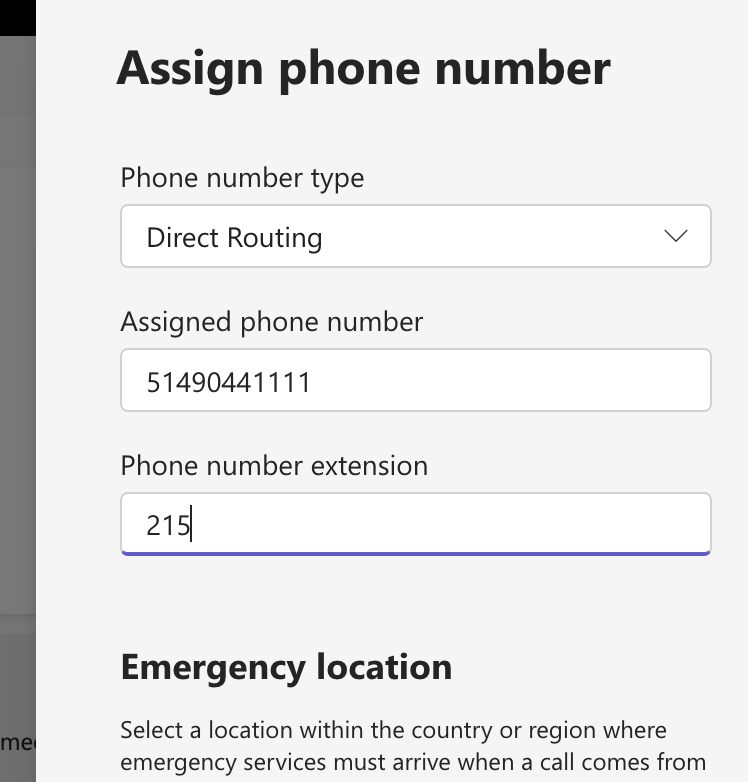
Don’t forget. ☝ You‘ll also need some additional steps when setting up your extension dialling:
Setting up Auto-Attendants to dial-by-extension
- Ensure that Entra ID (or on-premise AD, which syncs to Entra ID) is updated with the user’s extension so that the Auto Attendants can dial by extension.
Setting up Dial Plan Transformation Rules for Extensions
- Create dial plan transformation rules (aka Normalization Rules) to translate the dialled extension into the user's complete line URI.
⚠️ Watch out, there is a limit of 50 rules per dial plan!
In conclusion, users with an extensive need for extension dialing will quickly hit that 50-rule limit and are better off leveraging Direct Routing or DRaaS where the routing rules are limitless in your SBC or can even leverage AD to decide.
In addition, most folks have not moved off of an on-premise Active Directory, which means that keeping Entra ID up to date for your auto Attendants to route by extension may benefit from some automation tools such as ZIRO, which automatically updates your on-premise AD when extensions get assigned to users in Teams.
Does Shared Calling work with SIP Gateway?
Yes — if you set up your users with extensions.
Even though users with Shared Calling may look like they have a phone number in the Teams Admin Center, they do not indeed have a LineUri linked to their account.

Because of this, the Shared Calling Enabled User cannot be set up with a Teams-certified SIP device unless they are set up with an extension.
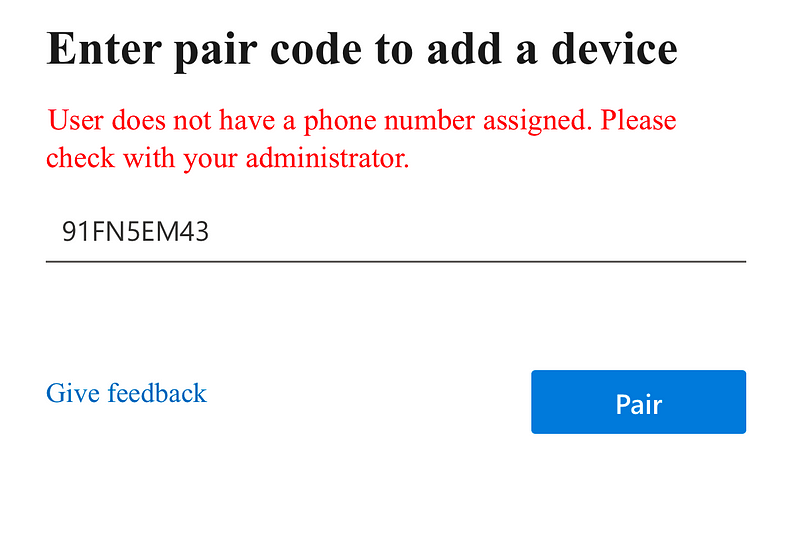
Once an extension is set on a Shared Calling Enabled User, the user can register to the SIP device.
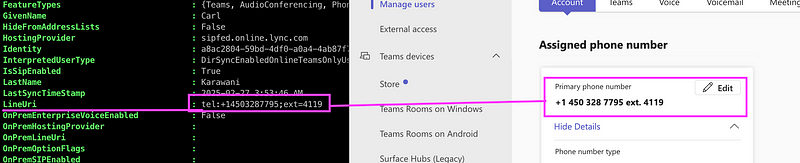
In the example below, I configured the user for Shared Calling with an extension and successfully registered them to the SIP Device (Cisco 8851).
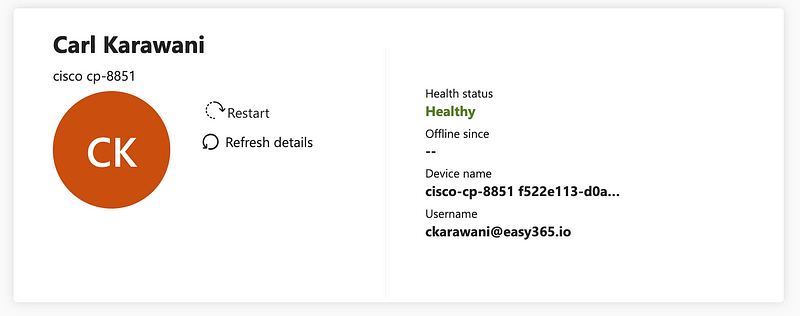
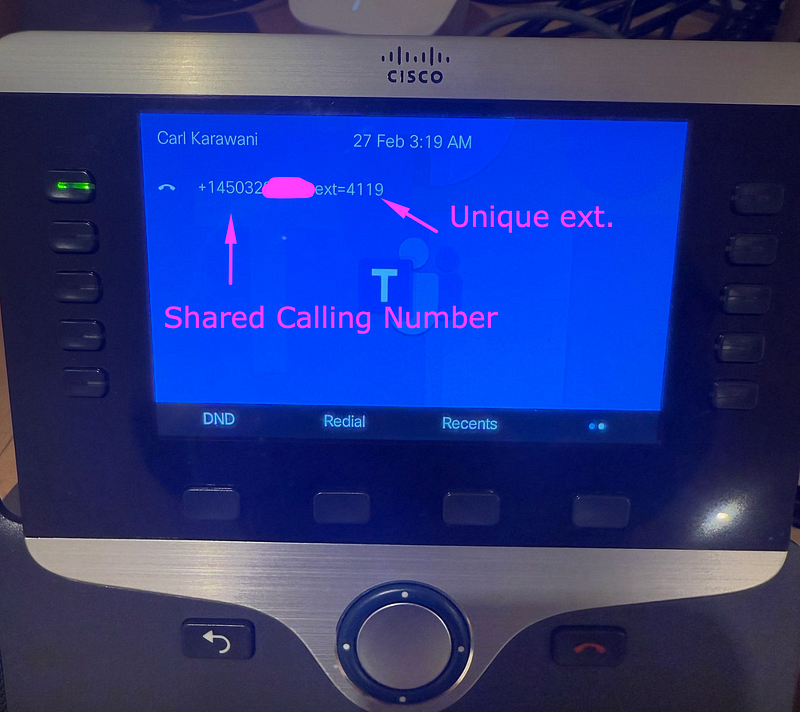
Is Shared Calling Available in GCC or GCC High?
No, Shared Calling is currently available in public clouds only.
How do I set up Shared Calling in Microsoft Teams?
Good news! You no longer need PowerShell to set up users for shared calling; everything can be done within the Teams Admin Center!
The full instructions can be found here — Plan for Shared Calling.
Here are the TL;DR high-level steps:
Setup Your Resource Account and Auto attendant
- Create a resource account.
- License it with a Teams Phone Resource Account. (For folks using Microsoft Calling plans - don’t forget to use a Pay-As-You-Go Plan with Communication Credits)
- Assign the resource account a phone number with a location/emergency address assigned.
- Associate resource account with an Auto Attendant or Call Queue
At this stage, you should be able to call your main # and hit your auto attendant or queue.
Setup Policies
- Create the Shared Calling policy and associate it to the above Resource Account
- Create Voice Routing Policy without PSTN usages. (Shared Calling users should not have an assigned voice routing policy with valid PSTN usages.)
- Ensure a correct Emergency Call Routing Policy is set to ensure users are enabled for emergency calling (see https://learn.microsoft.com/en-us/microsoftteams/shared-calling-setup#emergency-calling-for-shared-calling-users)
Setup Your Teams Users for Shared Calling
- Ensure users are licensed for calling (ex. Phone System or E5 license)
- Toggle on the user for Enterprise Voice
- Assign the shared calling policy by using the
Grant-CsTeamsSharedCallingRoutingPolicycmdlet - Assign them the Voice Routing Policy without PSTN usages created above.
- Assign the correct Emergency Call Routing Policy to ensure they can make emergency calls.
Please wait 30 minutes before placing test calls⌚️ (yes.. seriously, it can take time before calls start working)
Some Final Thoughts
I’ve observed Microsoft implement significant improvements to Shared Calling, such as allowing admins to fully configure users via the Teams Admin Centre and introducing support for extensions and SIP gateway.
I look forward to further enhancements, such as the capacity to set up SIP devices without configuring extensions. (I’m already preparing for my 2026 update!)